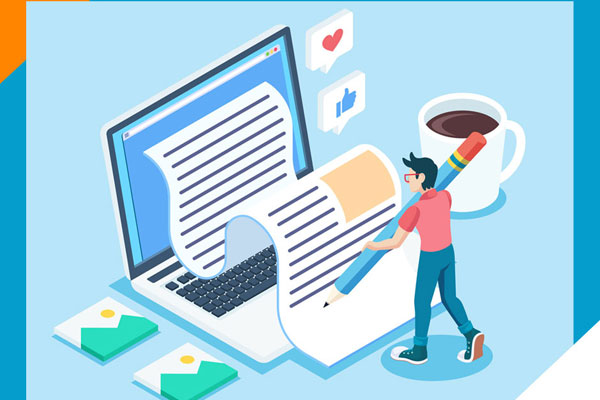Seeking the best Facebook cover photo for your profile? Here’s how to get the best Facebook cover photo: with precise measurements so your cover photo doesn’t end up blurry or pixelated. This no-nonsense guide provides step-by-step directions to create a cover photo that stands out and stays within Facebook’s guidelines. Dive in for straightforward tips and watch your Facebook page transform.
Key Takeaways
- The optimal Facebook cover photo dimensions differ for mobile and desktop: 820 pixels wide by 360 pixels tall for mobile and 820 pixels wide by 312 pixels for desktop, with important elements centered for proper display on both.
- The cover photo loads fastest when an sRGB JPG file that’s 851 pixels wide, 315 pixels tall is used and is less than 100 kilobytes in filesize.
- Facebook cover photos should reflect the brand’s identity through high-quality imagery, minimal and legible text and appropriate design elements, and can be created using professional templates like those on Canva for efficiency.
- Regularly updating your Facebook cover photo is crucial for maintaining brand relevance and integrating calls to action (CTA’s) as well as using analytics to measure success can enhance engagement and drive strategic marketing decisions.
Understanding Facebook Cover Photo Dimensions
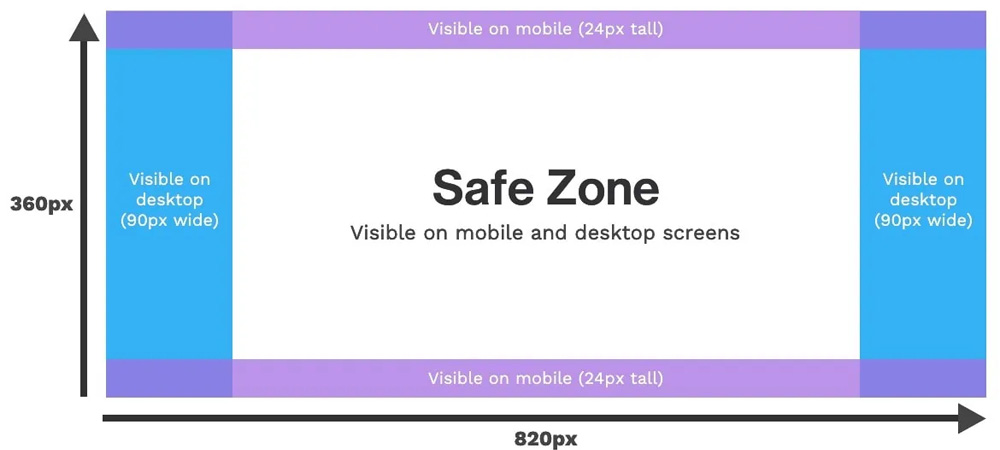
To navigate the world of Facebook cover photos, one must first understand the correct Facebook cover photo size. Why? Because an image with the wrong photo size can lead to important elements being cut off, creating a less than optimal impression.
The recommended Facebook cover photo dimensions are 820 pixels wide by 462 pixels tall, but to ensure proper display across both desktop and mobile, a size of 820 pixels wide by 360 pixels on mobile and 820 pixels wide by 312 pixels on desktop is considered ideal. The cover photo loads fastest when an sRGB JPG file that’s 851 pixels wide, 315 pixels tall is used and is less than 100 kilobytes in filesize.
Keep in mind that Facebook cover photos appear differently on both mobile device and desktop devices. On mobile devices, the image is cropped to 640 pixels wide by 360 pixels tall, focusing on the center, while desktop devices show more width but crop top and bottom edges. To avoid having important elements of your photo cut off, always design within the safe zones, the central part of the image.
Crafting Your Ideal Cover Image
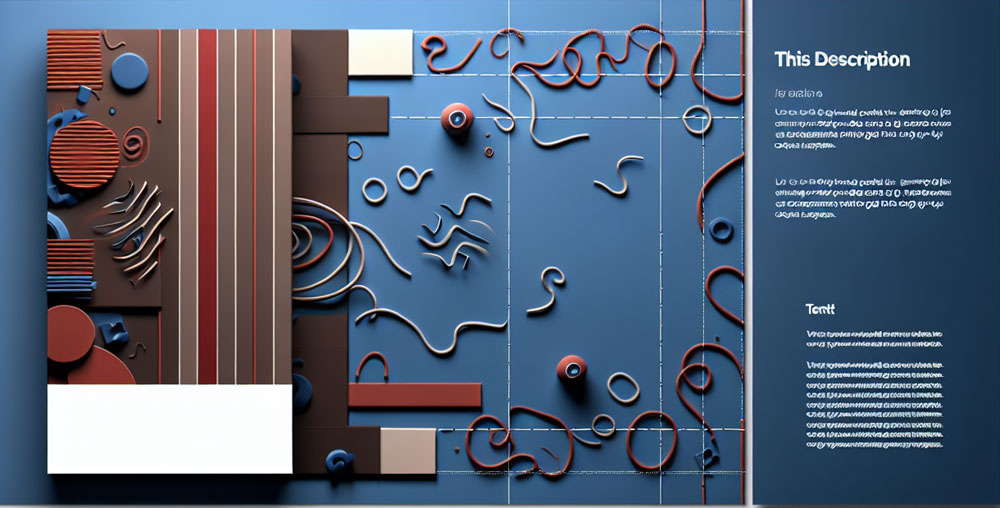
After understanding the dimensions, you can start focusing on the design. Crafting an eye-catching cover photo goes beyond just an appealing image. It’s about:
- creating a focal point that captures your audience’s attention
- balancing the layout
- reinforcing your brand identity
- keeping the design clutter-free.
We’ll delve into these aspects in more depth.
Choosing The Right Visuals
Let’s begin with discussing the visuals. The images you choose for your cover photo should encapsulate your brand’s ethos, goals, and identity. Remember, the audience should be able to grasp what your brand stands for just by looking at the cover photo.
When original photography isn’t feasible, you can utilise customised free or no-license stock imagery effectively in your cover photos. Platforms like Pixabay, StockSnap, Pexels, Unsplash and Freepik offer high-quality free images, that can align with your brand identity.
Alternatively, consider teasing upcoming events, special collections, or promoting educational or social content relevant to your brand’s focus in your cover photos. This can create anticipation and engagement among viewers. Don’t shy away from using creative photo ideas for an engaging visual experience.
Incorporating Text Effectively
Not just visuals, but the text you incorporate into your Facebook cover photo also plays a substantial role in conveying your brand’s message. The key is to keep it minimal and clear. Incorporating a minimal amount of text, such as a slogan, can convey your brand’s message effectively without overwhelming your cover photo.
Enhancing text readability by adding contrast between the text and the background is crucial. Keep simplicity at the forefront to avoid an overly busy or confusing cover image. Techniques such as overlapping photo elements with text can add depth to the cover photo and embody your brand’s tone and values through appropriate typography.
Remember, the typeface you select should match your company’s mission and can be used effectively to draw attention to calls to action.
Leveraging Design Elements
The use of design elements can boost your cover photo’s overall aesthetic, making it unique and memorable. Monochromatic designs or a signature color overlay can enhance brand recognition and offer a distinct look to the cover photo. Similarly, using feature colors in a minimal color palette can highlight focal points and draw attention.
Shapes, playful icons, textured visual elements and branding elements can all add depth and interest to your design. Hand-drawn elements or sketches can add a personal touch, adding dynamism and a unique flair to your cover photo. Employ subtle design elements for indirect communication, effectively conveying messages without the need for too much clutter or text.
Utilising Professional Templates

Although creating your own cover photo provides a personal touch, resorting to professional Facebook cover photo templates can help you save a considerable amount of time and effort. These photo templates can streamline the Facebook cover photo creation process, eliminating the need for advanced design skills. Plus, they help create a cover photo that’s already optimised for mobile viewing, preventing common issues related to formatting across different devices.
One of the popular platforms for this is Canva. It provides a vast selection of over 1000+ free Facebook cover templates suitable for various types of personal and business pages, as well as premium options for users seeking exclusive designs. These templates are easily customisable, allowing users to modify color schemes, text, graphics and images using a simple drag-and-drop interface.
Optimising For Mobile Viewing
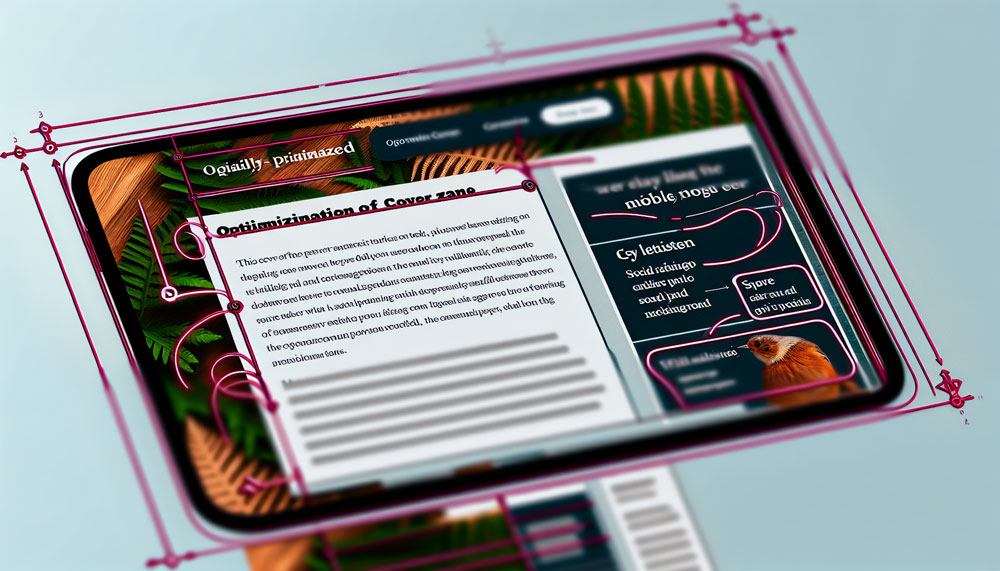
In the current digital age, optimising for mobile is crucial. Approximately 98.5% of users access Facebook using mobile devices, making mobile optimisation a key consideration for your Facebook cover photo. Mobile and desktop versions of a Facebook cover photo display differently: the mobile version shows more height by cropping the sides, while the desktop version displays more width by cropping the top and bottom.
Designing with these differences in mind is crucial. Here are some tips to keep in mind:
- Keep your important elements centered to prevent them from being cropped on mobile devices
- Ensure that text is legible and finer details are visible even on smaller screens
- Remember to routinely check your cover photo on both mobile and desktop to ensure it looks as intended
Aligning With Your Profile Picture
When people visit your page, your Facebook profile picture and cover photo are the first things they notice. Therefore, it’s crucial to ensure visual harmony between the two for a unified visual identity. This means being mindful of the placement of elements to ensure visibility and proper alignment with the profile picture.
The good news is, Facebook allows you to adjust the cover photo’s position during the upload process to achieve a seamless look with the profile picture. A cohesive look with complementary text and imagery across the profile and cover photos can reinforce the brand identity or personal branding efforts.
The Art Of Engagement: Interactive Cover Photos
Interactive cover photos can effectively drive user engagement and traffic. They can:
- Guide users towards Facebook Page Tabs with sign-up forms by incorporating directional cues like arrows
- Promote contests
- Offer redeemable coupons
- Encourage registration for gated content
In addition to guiding users towards specific actions, you can use your cover photo to feature customer reviews, event promotions, and visual elements that signal brand prestige. This not only attracts and retains audience engagement but also enhances authenticity and engagement at a minimal cost.
Regular Updates To Keep It Fresh
Similar to updating your product line or services, regularly refreshing your Facebook cover photo is equally important. These updates can reflect changes in brand promotions or campaigns, keeping the brand image fresh and relevant.
You have the option to update your cover photo design to reflect special occasions, seasons or holidays. This allows you to personalise your profile to match the moment. Experimenting with seasonal colors, adding traditional seasonal images or promoting social media campaigns with a hashtag in the photo design can make your brand presence more dynamic and topical.
Avoiding Common Pitfalls
Despite the best intentions, one can easily succumb to common mistakes while creating a Facebook cover photo. One of the most common mistakes is not using high-resolution images, which can lead to your cover photo appearing blurry or pixelated on larger screens.
In addition to using high-quality images, it’s important to follow Facebook’s guidelines. This means abstaining from using price or purchase information, contact details and references to Facebook features or actions within the cover photo.
Lastly, maintain a simple and clear design with minimal text and clutter to ensure your audience’s attention is directed appropriately and not scattered.
Resources for High-Quality Stock Images
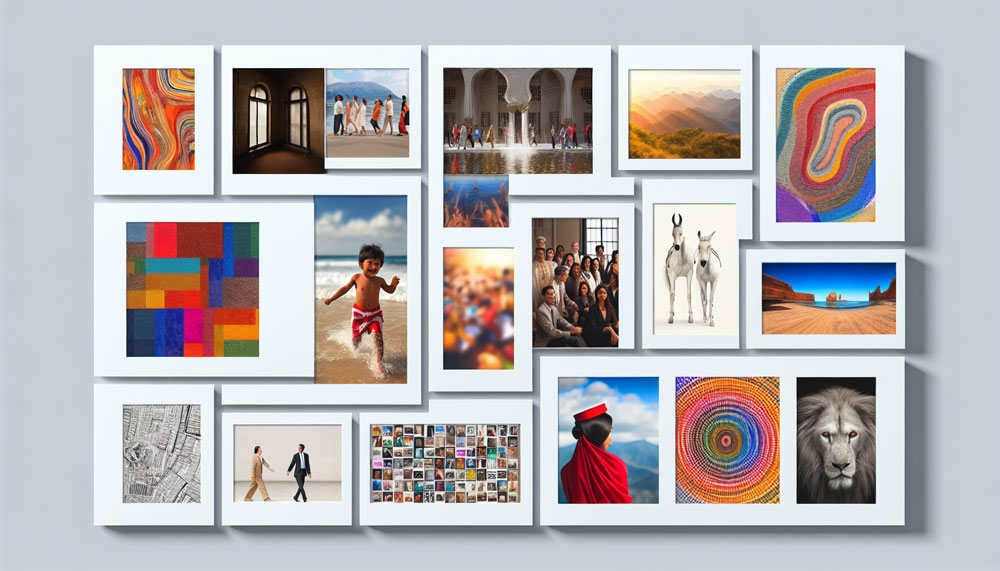
The appeal of your Facebook cover photo can be significantly enhanced with high-quality images. But where can you find such images, especially if you don’t have a professional photographer on hand? Luckily, there are several platforms where you can find free, high-quality stock images and graphics, such as:
- Unsplash
- Pixabay
- Pexels
- Canva
- Freepik
These platforms offer a wide range of images and graphics that you can use to create a stunning Facebook cover photo, also known as a Facebook cover image or facebook cover images.
StockSnap, Pexels, Unsplash and Freepik offer a plethora of high-quality stock images that you can use legally for your cover photos. Additionally, Morguefile and Stockvault are great options for simple, everyday images, while Freepik and Vecteezy provide high-quality stock photos and vector images, perfect for those needing graphics compatible with design software.
Integrating Calls To Action
Integrating a smart call to action (CTA) in your cover photo can steer your audience towards particular actions, thereby driving traffic and conversions. Keep your cover photo CTAs simple and uncluttered to ensure visibility.
In addition to integrating CTAs in the cover photo, you can utilise the cover photo description to include a shortened link aligned with the CTA. Pin related posts below the cover image to lead viewers to Facebook Page Tabs or other on-page CTAs.
Also, consider updating your cover photos annually to spotlight new offers or services, incentivise page likes, and broadcast upcoming events, capturing viewer attention and engagement.
Showcasing Brand Personality
The perfect Facebook cover photo serves as an excellent platform to display your brand’s distinctive personality on your page’s cover photo. This can be done through personalised portraits, themed cover photos, and engaging taglines.
Vibrant colors, distinct shapes, and minimalist designs can reflect your brand’s modern and creative identity. Additionally, custom artwork and illustrations can project your brand’s distinctive style and identity, making your Facebook Page immediately recognisable. Remember, your cover photo should accurately embody your brand by using relevant images and avoiding anything generic or unrelated, which could misrepresent your brand’s quality.
Measuring Success
Once your Facebook cover photo goes live, you can start evaluating its success. A/B testing different cover photos can help determine which image resonates more with your target audience. You can also track the traffic and conversions specifically from your cover photo by utilising UTM parameters in the links provided in the cover photo description.
Essential metrics to monitor include page likes or follows post-cover photo update, reach of related posts and direct interactions with the cover photo. Tools like Meta Business Suite, Meta Professional Dashboard, and Hootsuite Analytics offer a suite of metrics for comprehensive tracking of cover photo performance. Analysing these metrics can guide strategic decisions for future cover photo designs and bolster your brand’s digital marketing approach.
Summary
In conclusion, creating an effective Facebook cover photo involves much more than just choosing a nice picture. From understanding the correct dimensions and crafting an engaging design to optimising for mobile viewing and integrating calls to action, every aspect plays a crucial role in enhancing your brand’s social presence. So go forth and create a cover photo that truly represents your brand’s personality and mission, and remember to keep it fresh with regular updates!
Frequently Asked Questions
How do you get the perfect cover photo on Facebook?
To get the perfect cover photo on Facebook, use the recommended size of 820 pixels by 360 pixels and design within the safe zones to avoid any elements getting cut off on different devices.
What is the best size for Facebook cover photos in 2024?
The best size for a Facebook cover photo in 2024 is 851 x 315 pixels for desktop and 640 x 360 pixels for mobile devices. This will ensure the image looks clear and fits properly. Optimising the file size of the Facebook cover photo image is also important and shouod be under 100KB for fast loading.
How do I upload a high quality cover on Facebook?
To upload a high-quality cover on Facebook, make sure to use high-quality JPGs that are at least 1,640px wide and 720px high. Additionally, opt for photos or graphics with defined edges and fewer colors to minimise the impact of Facebook’s compression.
Why is mobile optimisation important for my Facebook cover photo?
Mobile optimisation for your Facebook cover photo is crucial because nearly all Facebook users, about 98.5%, access the platform through mobile devices. This means that a cover photo optimised for mobile will ensure a better user experience for the majority of your audience.
How often should I update my Facebook cover photo?
You should update your Facebook cover photo regularly to keep your brand image fresh and relevant. This can reflect changes in brand promotions or campaigns.