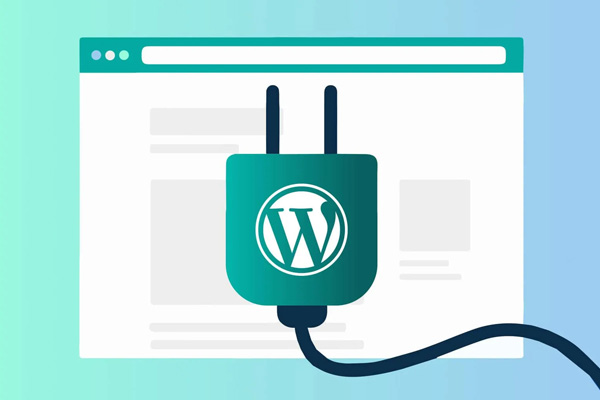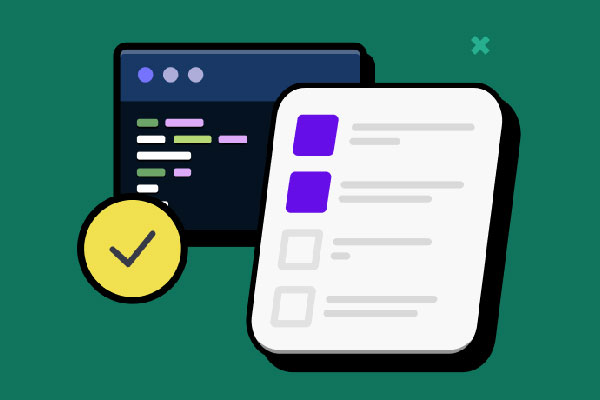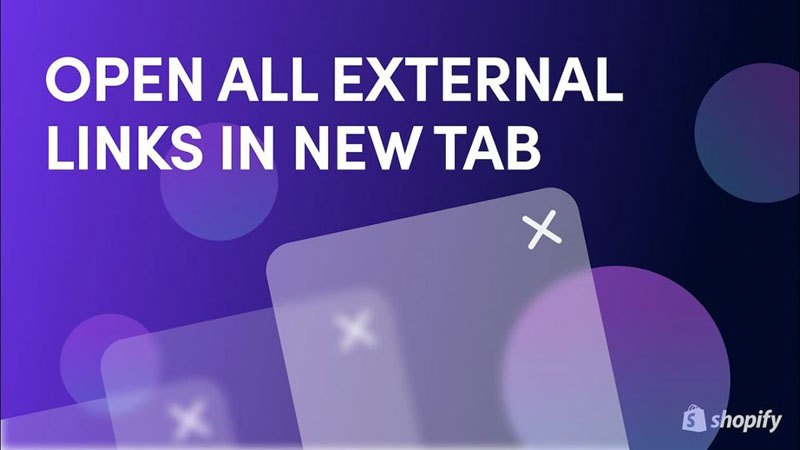
Do you need to ensure external links on your Shopify store open in a new tab or window? This guide will show you how to open external links in a new tab or window on Shopify effortlessly.
Whether using built-in Shopify options or adding custom code, you’ll keep customers engaged without disrupting their shopping experience. Read on to discover simple methods and advanced techniques for managing external links effectively.
Table Of Contents
Key Takeaways
- Opening external links in a new tab keeps customers engaged with your Shopify store, minimising disruptions to their shopping experience.
- Shopify offers built-in options and coding methods to easily control how external links are opened, enhancing user navigation.
- Using JavaScript and proper link attributes can improve security and performance, creating a smoother browsing experience.
Why Open External Links in a New Tab or Window?
Imagine you’re engrossed in shopping on a favorite online store. Suddenly, you click a link to the store’s Instagram page, and poof, you’re taken away from the store, disrupting your shopping journey. Not ideal, right?
Opening external links in a new tab or window prevents disruptions in the shopping experience. It keeps customers engaged with your store, allowing them to explore additional content without completely leaving the site.
Moreover, for Shopify store owners, social media links are vital for marketing and engagement. Opening these links in a new tab encourages users to keep browsing the store while viewing your social profiles. This seamless browsing experience helps in retaining customers and preventing interruptions in their shopping journey.
Benefits of Opening External Links in a New Tab
There are multiple benefits to opening external links in a new tab, which enhance user experience. It allows users to return to the original page effortlessly without losing their place. It supports multi-tab browsing, enabling users to gather information from various sources without interrupting their primary activity on your site. It’s like having a bookmarking feature built into your browsing experience.
Another significant advantage is the prevention of back-button fatigue. Users don’t need to hit the back button multiple times to return to your site, which can be tedious and frustrating. Opening external links in new tabs maintains the user flow and ensures your site remains easily accessible.
Security is another critical aspect. Adding attributes such as rel=”noopener noreferrer” to your links prevents external pages from accessing the originating page’s window object, thus enhancing security.
This not only protects user information but also improves page load times by preventing unnecessary resource loading. Advanced methods like JavaScript can further enhance this experience by dynamically setting links to open in new tabs.
- Make website link structure stronger
- Enhance user experience
- Improve website credibility
- Boost on-page SEO
- Lower the website bounce rate
Simple Methods to Open External Links in a New Tab
Simple methods can help you open external links in a new tab. Shopify provides built-in options that can streamline this process. For those comfortable with coding, adding specific snippets to your Shopify liquid files is another effective way.
Here are the methods in detail.
Using Shopify’s Built-in Option
Shopify makes it incredibly easy to manage external links, thanks to its built-in features. Some Shopify themes offer a convenient checkbox option labeled ‘Open this link in a new window’ when you add links. Selecting this checkbox ensures that the links direct customers to a new tab or window without any fuss.
This feature significantly streamlines the link management process, making it user-friendly even for those who may not be tech-savvy. Shopify’s built-in options simplify setting up external links to behave as desired, enhancing the overall experience on your store.
Adding Code to Shopify Liquid File
For those who prefer a hands-on approach, adding a bit of code to your Shopify liquid files is a straightforward method. Insert specific code snippets like target=”_blank” into the relevant sections of your liquid files to open external links in a new tab. This ensures that the designated links open in a new tab, enhancing user experience.
Implementing this code correctly maintains a seamless user flow. After inserting the appropriate snippet into the liquid file, all designated links will open in a new tab. This method allows users to explore external content while keeping your store easily accessible.
Step-by-Step Guide: Editing Code for External Links
Ready to dive into some coding? Follow this step-by-step guide to edit your Shopify code so that external links open in a new tab. This process involves locating the appropriate liquid file, inserting the necessary code snippet, and saving and testing your changes.
From your Shopify admin, go to Online Store > Themes.
Find the theme you want to edit, click the … button to open the actions menu, and then click Edit code.
In the Assets directory, click one of the following:
- theme.js
- theme.js.liquid
- custom.js
Paste the following code at the bottom of the file:
var links = document.links;
for (let i = 0, linksLength = links.length ; i < linksLength ; i++) {
if (links[i].hostname !== window.location.hostname) {
links[i].target = ‘_blank’;
links[i].rel = ‘noreferrer noopener’;
}
}
Click Save.
Advanced Techniques for Managing External Links

Advanced techniques for managing external links can offer more control and functionality. Methods involving JavaScript and additional attributes provide a more dynamic and secure experience for your users, especially when considering an external link strategy.
Using JavaScript for Automatic Link Targeting
JavaScript can be a powerful tool for managing external links. Add a small JavaScript snippet to your theme’s main JavaScript file to automatically set all external links to open in a new tab. Insert this code at the end of the main JavaScript file, such as theme.js, global.js, or custom.js.
Ensure the custom.js file is imported correctly in the theme.liquid file to avoid conflicts. This method streamlines the process, ensuring all external links open in new tabs, enhancing user navigation without manual code insertion for each link.
Customising Link Behavior with Additional Attributes
Customising link behavior enhances security and performance. Attributes like rel=”noopener noreferrer” added to your external links prevent security vulnerabilities such as tab-nabbing. These attributes ensure that linked pages cannot access the originating page’s window object, protecting user information.
Incorporating these attributes improves page load times by preventing unnecessary resource loading. Customising link behavior with these attributes creates a smoother and safer browsing experience for your users.
Common Mistakes to Avoid
Configuring external links might seem straightforward, but there are common mistakes to avoid. One major error is not setting external links to open in a new tab, which can skew your site analytics by inaccurately reflecting user exits instead of ongoing engagement. Opening external links in a new tab retains the main site in the user’s view and provides more accurate analytics.
Another pitfall is mismanagement of user experience. Properly configuring external links is crucial for understanding user behavior and improving your Shopify store’s performance. Avoid these mistakes to ensure a seamless and effective user experience.
Summary
Opening external links in a new tab or window on Shopify is more than just a technical tweak; it’s a strategy to enhance user experience and retain customer engagement. From using Shopify’s built-in options to manually adding code snippets, these methods ensure that your customers can explore additional content without losing sight of your store.
Implementing these techniques not only improves user navigation but also enhances security and performance. By avoiding common mistakes and utilising advanced methods like JavaScript, you can create a seamless and secure browsing experience for your users. So go ahead, make these changes, and watch your Shopify store thrive.
Other Resources
- Shopify Site Speed Optimisation For Better Performance
- Top 10 Best Review Apps For Shopify
- Best Ecommerce Platforms For SEO
Frequently Asked Questions
Why should I open external links in a new tab?
Opening external links in a new tab keeps your customers on your site, so they can keep browsing without losing their place. It’s all about making their shopping experience smooth and enjoyable!
How do I use Shopify’s built-in option for external links?
To use Shopify’s built-in option for external links, just look for the ‘Open this link in a new window’ checkbox when adding your links. Selecting it will make the link open in a new tab, creating a smoother experience for your visitors.
What code do I add to open links in a new tab?
Simply add `target=”_blank”` to your link’s HTML code, and it will open in a new tab. It’s a quick and easy way to enhance user experience!
How do I ensure my changes are saved and working?
To ensure your changes are saved and working, just hit the Save button in your code editor, clear your browser’s cache, and then preview your site to check that everything is functioning as expected.
What are the benefits of using `rel=”noopener noreferrer”`?
Using `rel=”noopener noreferrer”` boosts your security by stopping linked pages from accessing your window object, and it also helps with performance by avoiding unnecessary resource loading. It’s a simple way to keep your browsing safer and faster!